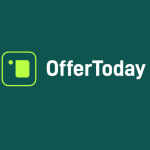SQLite is a powerful, lightweight database engine used in mobile apps, embedded systems, and applications that require a small footprint. One of its notable features is the ability to store binary data through the Binary Large Object (BLOB) data type. BLOBs allow developers to store non-textual data—such as images, audio, video, or any other binary content—directly in the database. This capability can be highly beneficial in certain scenarios, but it’s important to understand how to use it effectively.
In this article, we’ll take a closer look at SQLite BLOB, its benefits, how to work with it, and best practices for storing and managing binary data efficiently.
What is SQLite BLOB?
SQLite BLOB stands for “Binary Large Object.” It is a data type in SQLite used for storing raw binary data. Unlike data types like TEXT or INTEGER, which store human-readable data, BLOB stores data in its raw, binary form. The binary data can include files like images, audio recordings, videos, or even serialized objects.
SQLite BLOB can store up to 2GB of binary data, which gives it a lot of flexibility for small to medium-sized files. It’s an excellent choice for applications where you need to store non-text data and keep it together with other relational data.
When to Use SQLite BLOB?
SQLite BLOB is ideal for scenarios where:
- Small to Medium-Sized Files: For files that are relatively small—such as profile pictures, document thumbnails, or small audio clips—SQLite BLOB is a perfect fit. Its ability to store binary data directly within the database makes it a convenient choice in these cases.
- Self-Contained Applications: If your application needs everything bundled together in a single file (such as in mobile apps or embedded systems), SQLite BLOBs offer an easy way to manage both relational data and binary data in one place.
- Data Coupled with Other Relational Data: If your binary data (e.g., images or files) is tightly coupled with other relational data (e.g., a product image linked to product details), storing it within the database using BLOB ensures you don’t need to manage multiple sources of data.
Creating a Table with BLOB Column
To store binary data in SQLite, you need to create a table with a BLOB column. Here’s an example SQL statement to create a table that includes a BLOB column for storing images:
sql
Copy
CREATE TABLE images (
id INTEGER PRIMARY KEY,
name TEXT,
data BLOB
);
In this example:
- id: A unique identifier for each image.
- name: The name of the image file.
- data: The BLOB column that will hold the binary data (i.e., the image itself).
Inserting Binary Data into SQLite BLOB Columns
After creating the table, the next step is to insert binary data (such as an image file) into the BLOB column. You can do this using an INSERT SQL statement. Here’s an example SQL query that inserts an image:
sql
Copy
INSERT INTO images (name, data)
VALUES (‘profile_pic.jpg’, ?);
The ? here represents a placeholder for the actual binary data. This placeholder will be replaced by the actual binary content in your application code.
For instance, using Python, you would insert an image like this:
python
Copy
import sqlite3
# Open the SQLite database
conn = sqlite3.connect(‘mydatabase.db’)
cursor = conn.cursor()
# Open the image file in binary mode
with open(‘profile_pic.jpg’, ‘rb’) as file:
binary_data = file.read()
# Insert the binary data into the table
cursor.execute(“INSERT INTO images (name, data) VALUES (?, ?)”, (‘profile_pic.jpg’, binary_data))
# Commit the transaction
conn.commit()
# Close the connection
conn.close()
This code reads an image file in binary mode and inserts its contents directly into the images table in the SQLite database.
Retrieving Binary Data from SQLite BLOB Columns
Once you’ve stored binary data in SQLite, you may need to retrieve it. To do so, you can use a simple SELECT statement. Here’s an example SQL query that retrieves the binary data of an image:
sql
Copy
SELECT data FROM images WHERE name = ‘profile_pic.jpg’;
You can then process this binary data in your application. For instance, here’s how you can retrieve the binary data and write it to a new file using Python:
python
Copy
import sqlite3
# Open the SQLite database
conn = sqlite3.connect(‘mydatabase.db’)
cursor = conn.cursor()
# Retrieve the binary data for the image
cursor.execute(“SELECT data FROM images WHERE name = ‘profile_pic.jpg'”)
binary_data = cursor.fetchone()[0]
# Write the binary data to a new file
with open(‘retrieved_profile_pic.jpg’, ‘wb’) as file:
file.write(binary_data)
# Close the connection
conn.close()
This Python code fetches the binary data from the images table and writes it back to a new image file called retrieved_profile_pic.jpg.
Best Practices for Using SQLite BLOB
While SQLite BLOBs are extremely useful, there are some best practices to keep in mind to ensure efficient storage and retrieval of binary data:
- Limit File Size: SQLite works best for small to medium-sized binary data. For large files, such as full-length videos or high-resolution images, it’s better to store them on an external file system or cloud storage and store only the file paths in SQLite.
- Compression: For larger binary data, such as images or audio files, consider compressing the files before storing them in the database. Compression reduces the amount of space required in the database, which improves storage efficiency and speeds up data retrieval.
- Efficient File Formats: Use efficient file formats for storing binary data. For example, JPEG is an efficient format for images, and MP3 is a compact format for audio files. Efficient formats reduce file size without sacrificing too much quality.
- External Storage for Large Files: For larger files, consider storing them on disk or using a cloud service (such as Amazon S3 or Google Cloud Storage) and only storing the file path or URL in SQLite. This helps to keep your SQLite database lean and ensures better performance for larger data sets.
- Indexed Data: When dealing with binary data, it’s often helpful to index other columns in the database (such as name, type, or category). This allows for faster queries based on metadata while avoiding the overhead of searching through large binary files.
Conclusion
SQLite BLOB provides a powerful way to store binary data within your database. It’s a great tool for small to medium-sized binary files, such as images, audio files, and serialized objects. However, it’s important to consider performance and storage efficiency when working with large files.
By following best practices such as limiting file sizes, using compression, and leveraging external storage for large files, you can take full advantage of SQLite BLOB while ensuring that your database remains efficient and easy to maintain. Whether you are building a mobile app, an embedded system, or a desktop application, SQLite BLOB can help you manage binary data directly within the database, making your application self-contained and portable.